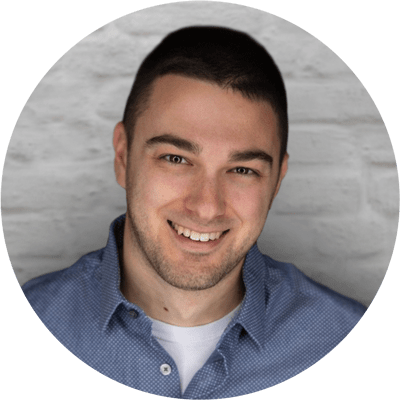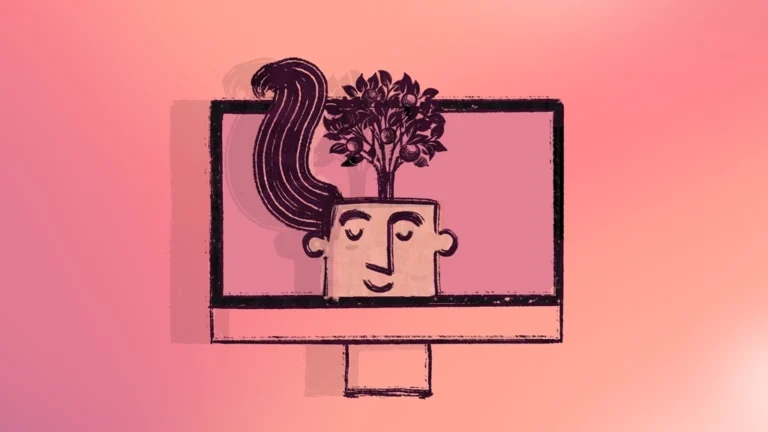macOS, iOS and iPadOS 26 Brings Seamless Device Management Migration for Apple IT
With the release of macOS 26, Apple introduced one of the most impactful updates for IT admins in years: Device Management Migration. For the first time, organizations can move iPhones, iPads, and Macs from one Mobile Device Management (MDM) solution to another—without wiping the device or resorting to complex, manual processes.
This is a game-changer for organizations managing Apple fleets, especially during mergers and acquisitions, MDM vendor changes, or cloud adoption initiatives. Let’s break down what this means, how it works, and what IT admins need to know before jumping in.
Why Device Management Migration Matters
Until now, moving devices between MDMs was a painful, disruptive process. Admins often had to wipe devices to re-enroll them, losing valuable time and potentially frustrating end users. With macOS 26 and its iOS/iPadOS counterparts, migration is finally streamlined.
Common Use Cases
Organizations may need to migrate devices when:
- Moving from on-premises to cloud-based MDM
- Merging or acquiring another company and consolidating onto one MDM
- Switching to a different MDM vendor
- Testing or changing Addigy realms
Requirements for Migration
Before kicking off migration, ensure these requirements are met:
- Device OS: Devices must run iOS, iPadOS, or macOS 26 or later.
- Ownership & Enrollment: Devices must be organization-owned and enrolled via Automated Device Enrollment (ADE).
- Manual Enrollments: Devices manually enrolled via Apple Configurator must complete a 30-day provisional ownership period.
- Unsupported Scenarios:
- Migration to/from Apple Business Essentials or tokens in other ABMs is not supported.
- Apple Business Manager (ABM) accounts cannot be merged. In some cases, Apple may allow device transfers between ABM accounts, but this is handled case by case.
How Migration Works (Step by Step)
Here’s what admins and end users can expect during migration.
1. Reassign the Device
In Apple Business Manager (or Apple School Manager), reassign the device to the new MDM server. Admins can specify a deadline for the migration.
2. Set a Migration Deadline (Optional but Recommended)
Admins can:
- Set a deadline for migration
- Track pending migration status directly on the device page
3. Notify the User
Users receive a notification prompting them to complete migration. Reminders become more frequent as the deadline approaches. MacOS users will see this in their notification center, and all OS 26 users will see it in the Settings app after a deadline has been set for the migration.
4. Automatic Migration if No User Action
If the deadline passes without user action:
- iPhone/iPad devices restart and migrate automatically.
- Macs display a full-screen, non-dismissible message until migration completes.
5. Handle Connectivity Issues
If devices are offline after unenrollment, users will be prompted to connect to Wi-Fi before migration can proceed.
6. Preserve Apps and Data (iOS/iPadOS Only)
To retain apps and data:
- Ensure the new MDM installs apps before the DeviceConfigured command.
- Use the await_device_configured key to delay setup completion until apps are installed.
7. Post-Migration Actions
Once migration finishes:
- The new MDM manages Activation Lock and rotates the FileVault key.
- Old profiles/configurations are removed.
- New profiles/configurations are applied.
8. Match Old Settings to Avoid Disruption
Admins should align new configurations with old ones—especially for:
- Activation Lock
- FileVault
- Managed apps
Using the await_device_configured key ensures smooth transitions without user disruption.
Real-World Testing Results
At Addigy, we’ve already tested Device Management Migration with macOS 26. Here’s what we found:
Key Takeaways:
- Migration works, but it can only be initiated via Apple Business or School manager’s portal there is no API to automate this in batches at this time
- VPP licenses are not migrated automatically, you will need to ensure that your VPP token is removed from the old MDM and moved to Addigy, or you make a fresh new VPP token for Addigy and buy the same app licenses in the new token
- User data is retained, and non-removable MDM profiles are supported as OS 26 has a special ability to remove then install the MDM profile as part of this migration.
- Admins still need to set up scripts, profiles, and settings in the new MDM. Migration only moves device enrollment.
- Devices stuck offline at deadline will remain at Setup Assistant until connected.
Best Practices:
- Use separate ABM server tokens for old and new MDMs.
- Set up two VPP tokens to ensure apps transfer smoothly.
- Align restrictions and PPPC profiles before migration, using the await_device_configured key to push them early.
Testing with Addigy on macOS 26:
- Migration worked seamlessly when moving devices from one Addigy realm to another.
- Once the migration deadline hit, devices were forced to enroll—even after hard reboots.
- The process required the local account password to continue, after which enrollment completed and the device returned to the user’s last desktop session.
Final Thoughts
Apple’s Device Management Migration in macOS 26 is a big leap forward for IT admins. By removing the need to wipe and re-enroll devices, Apple has significantly reduced migration complexity and user disruption.
That said, migration isn’t a magic switch—it doesn’t carry over scripts, profiles, or VPP licenses. Admins must still plan carefully, align configurations, and prepare both ABM and MDM tokens for success.
For organizations looking to switch to Addigy—or even migrate between Addigy realms—this feature makes the process cleaner, faster, and more user-friendly than ever before.