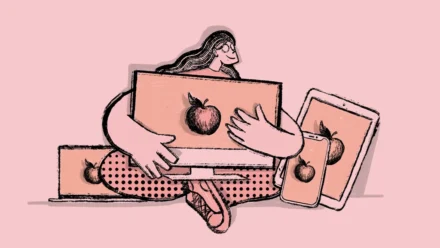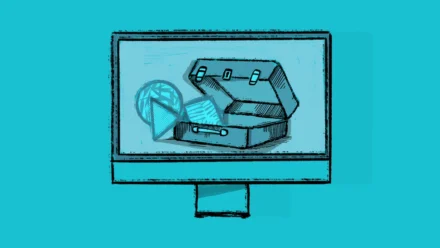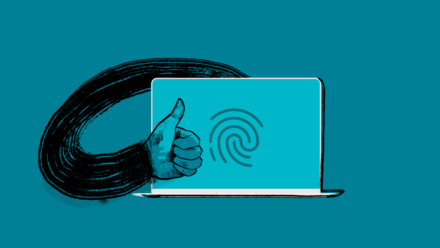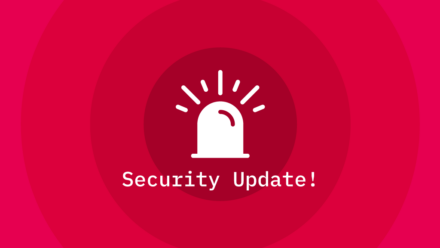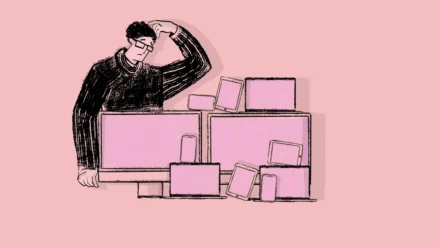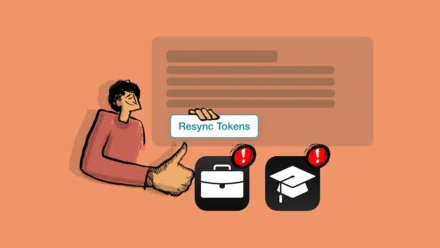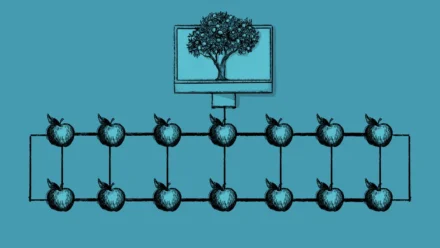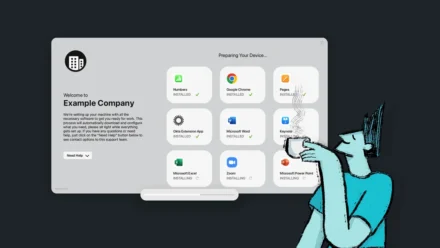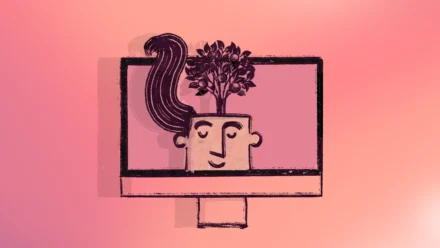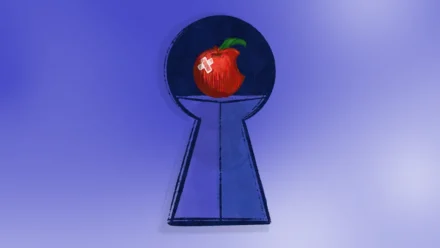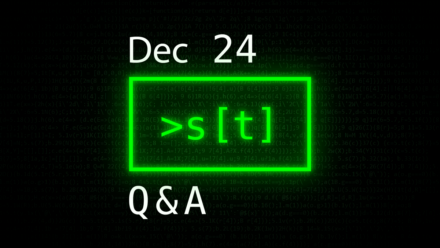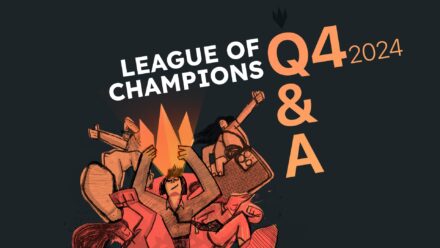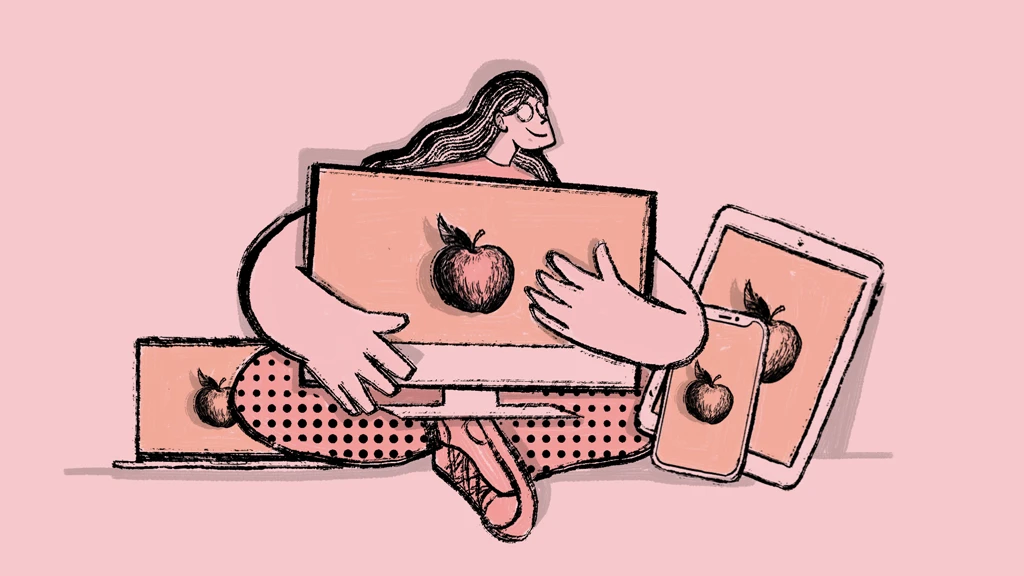
What is Apple Enterprise Management (AEM)?
Apple Enterprise Management (AEM), sometimes referred to as Apple Enterprise MDM, is a suite of tools and services that empowers organizations to manage Apple devices—Mac, iPad, iPhone, and Apple TV—efficiently and securely, at scale.