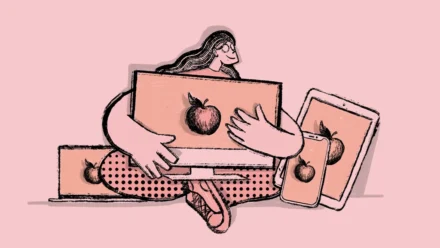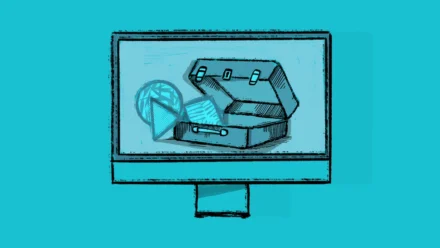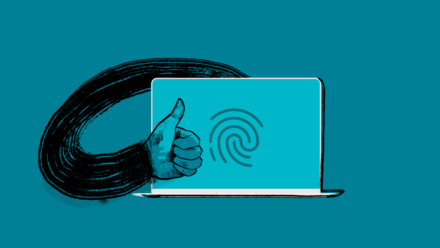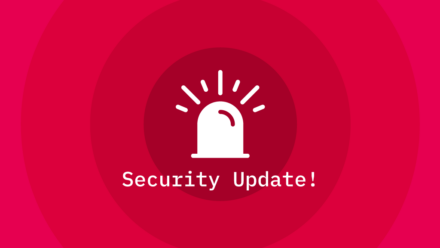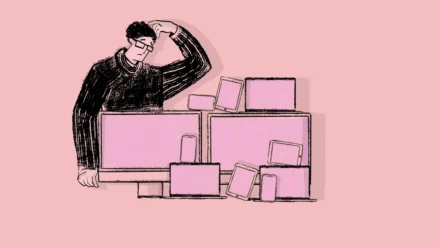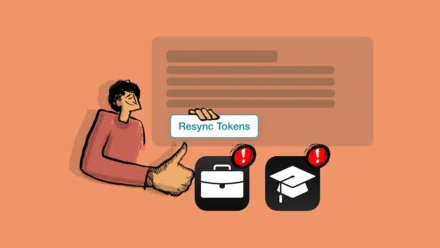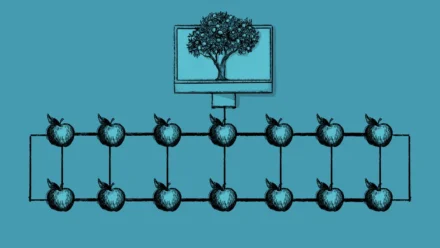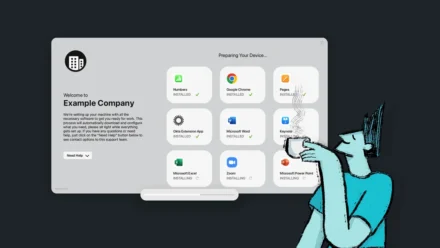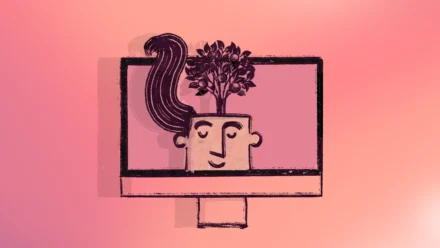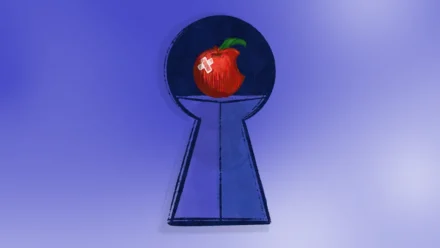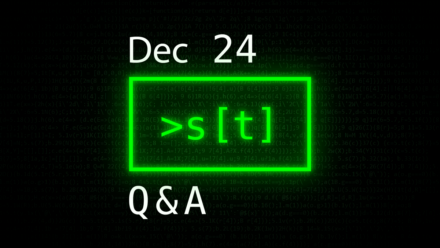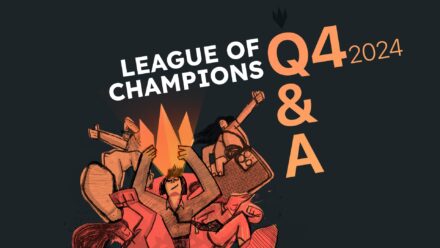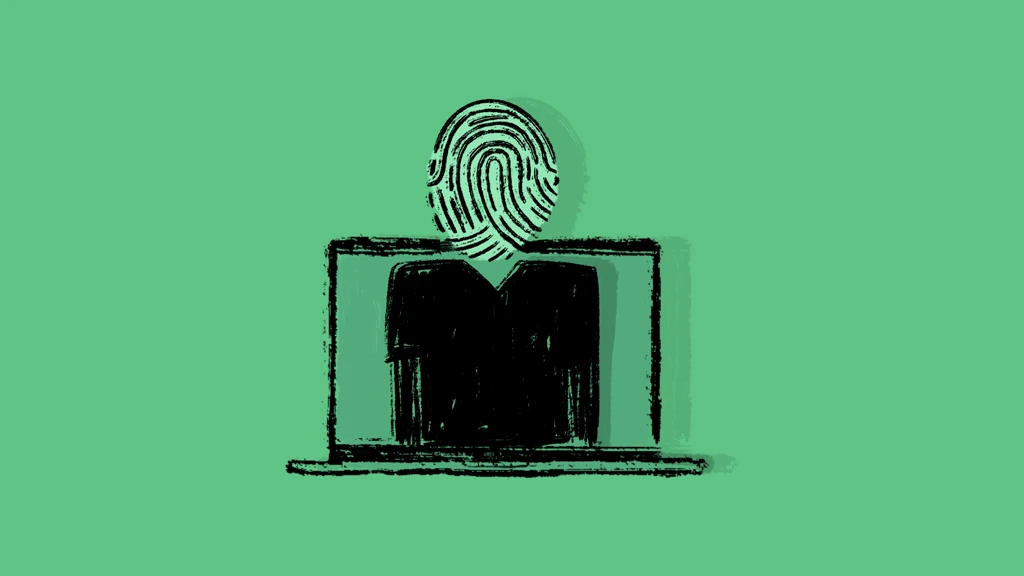
Randomized MAC Addresses: What IT Admins Need to Know
Randomized MAC addresses enhance privacy on Apple devices but pose challenges for IT teams managing secure networks. As these devices join corporate systems, understanding the impact on authentication, tracking, and access control is crucial. This guide covers what MAC randomization is, how to manage it, and how to address enterprise-level issues it may cause.