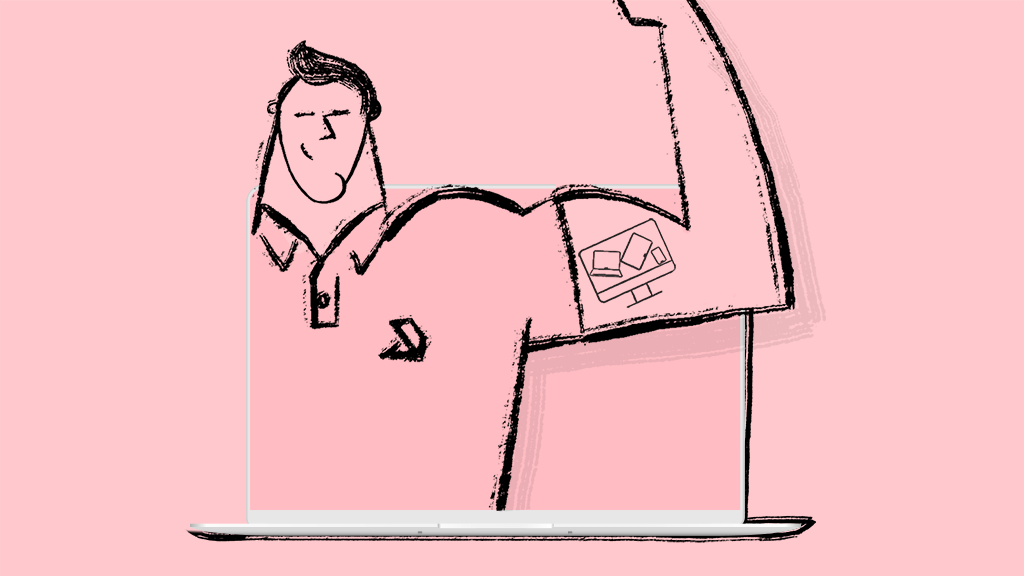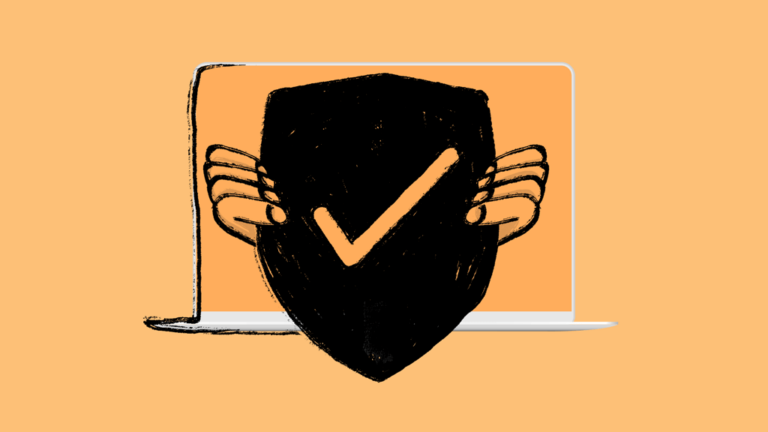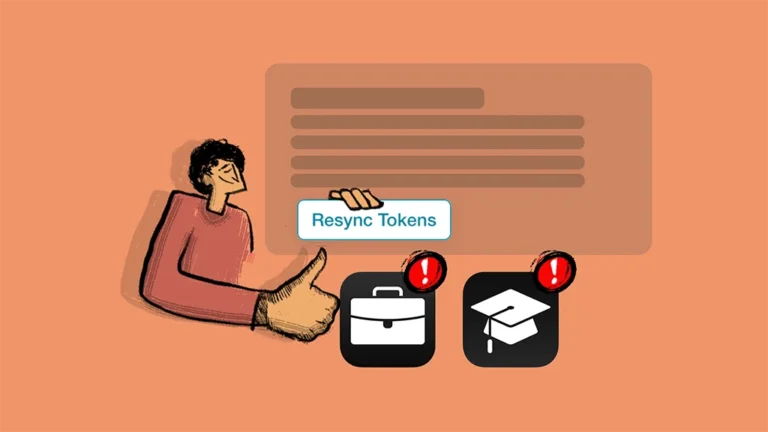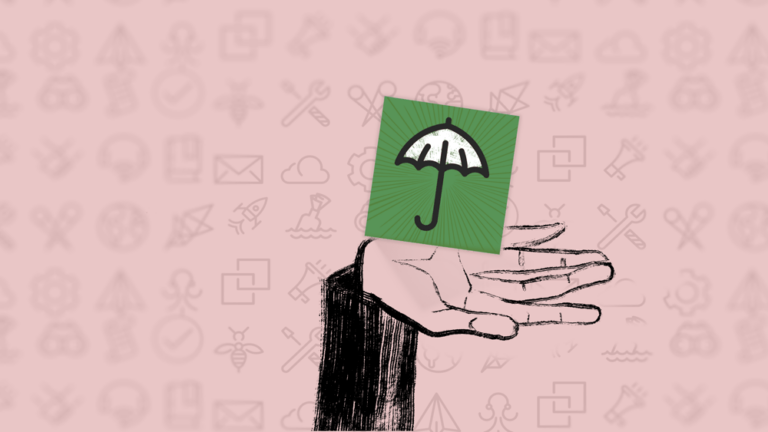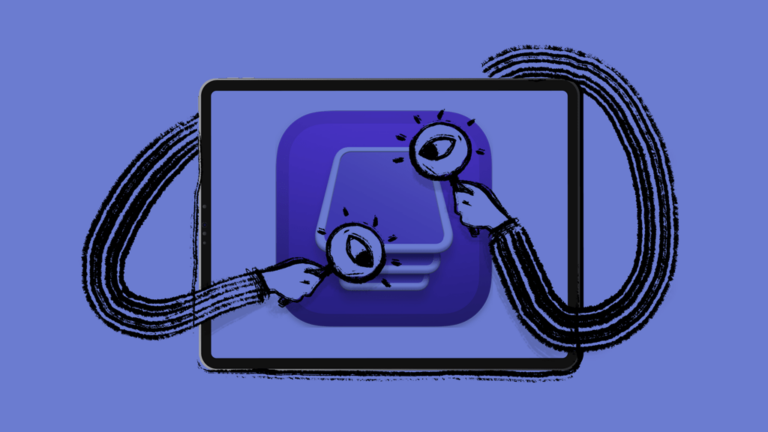Automatically Assign Policies Based on Device & User Attributes with Flex Policies
Addigy’s Flex Policy simplifies the process of assigning Apple device policies to new or existing devices, saving IT admins time. Flex gives IT admins the ability to configure device attributes that describe a set of criteria that automatically assign Apple devices meeting those criteria to the appropriate policies. Once configured, Addigy will automatically assign those Apple devices to the policy.
With Flex Policies, IT admins can assign a device to multiple policies at once and save time when assigning devices to different groups. Flex complements the power of the standard Addigy Policy hierarchy in place today. IT admins can exclude groups or individual machines from the update process.
We’ve pulled together eight use cases, to help you understand the power of Flex and help you get started today!
#1: Exclude Certain Organizations/Groups or Individual Machines
Scenario: The CEO is in an important meeting and can’t be interrupted, but you have a critical system update you need to get out now. With Flex Policies, you can push software and system updates to everyone in the organization and exclude certain individual machines that may be impacted.
Solution: You can push software to an entire organization, but exclude the engineering team who uses a specialized version of that specific software.
#2: Create Advanced Automated Monitoring and Remediation
Create a Flex Policy that automatically pulls in any device with FileVault disabled, have the policy deploy a FileVault MDM profile to enable FileVault, and then move the device back to its original policy. This allows for fully automated workflows with an easy to follow audit trail.
#3: Create A User Group Based Policy Assignment
If you’re using Addigy Identity, you’re able to identify the department of a user when they sign into a machine and automatically assign them to a policy based on their department. This means that if a member of the marketing team logs into the computer, the machine will automatically receive the necessary marketing software. If a member of the engineering team logs into the computer, the machine will automatically receive the required engineering software.
#4: Quarantine Devices That Fall Out for Compliance
If a device fails outside of compliance, you can automatically assign it to a policy that locks down all assets on the device until the device is back in compliance.
#5: Accomplish Advanced Conditional Software Deployments
You can create a Flex Policy specifically to push one or more software items to machines that meet specific conditions that you pre-define, such as macOS version, process type, and available memory.
#6: Assign Items to All Devices Across Policies
With Flex Policies, it’s easy to push settings to every single device in your organization from a single policy.
#7: Build Custom Reports
Build a complete list of devices that may have a battery issue.
#8: Migration of Settings Shared in Your Policy Hierarchy
Any settings that you’ve created multiple times across your policy hierarchy can be moved into a single Flex Policy.
Already using Addigy? Visit your Knowledge Base article to start using Flex Policies today.
Curious about Addigy? Request a free 14-day trial!