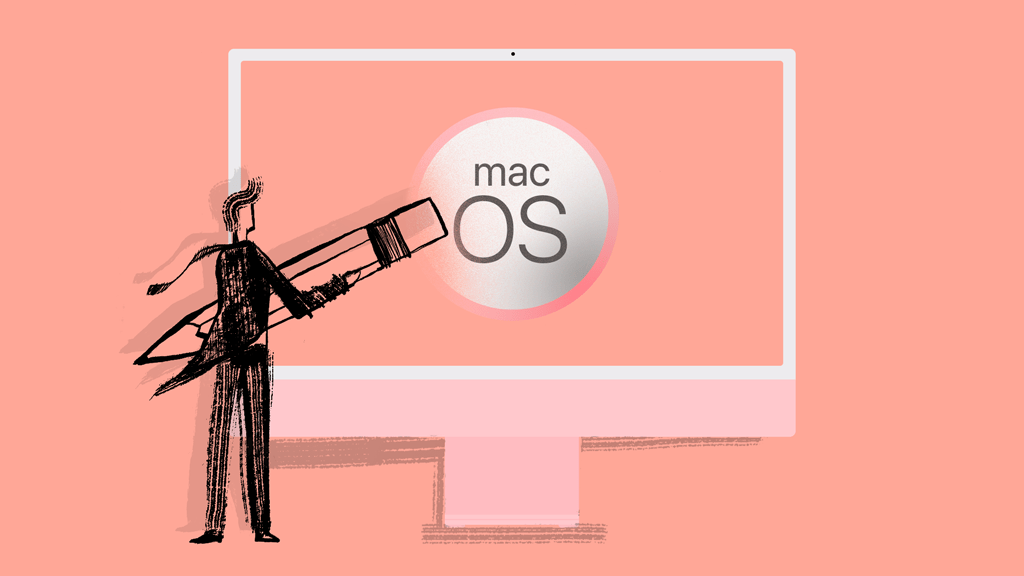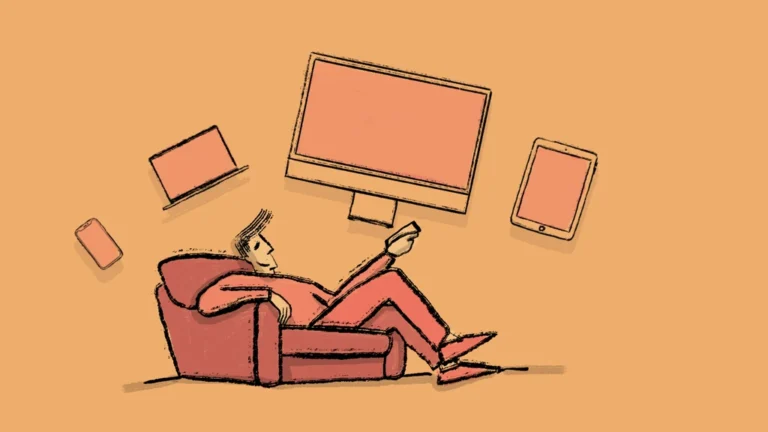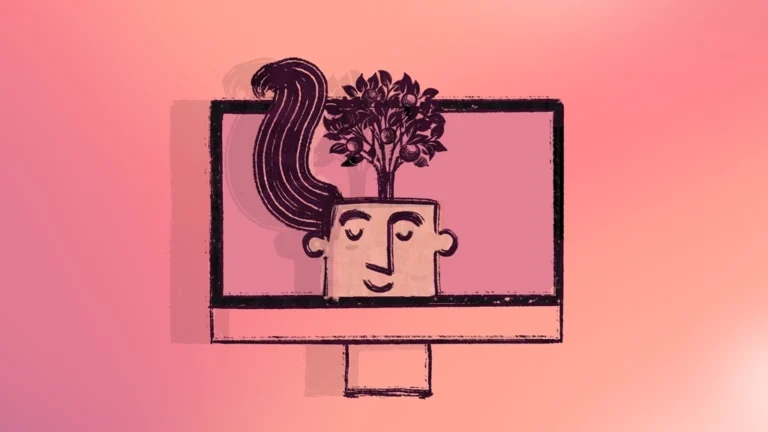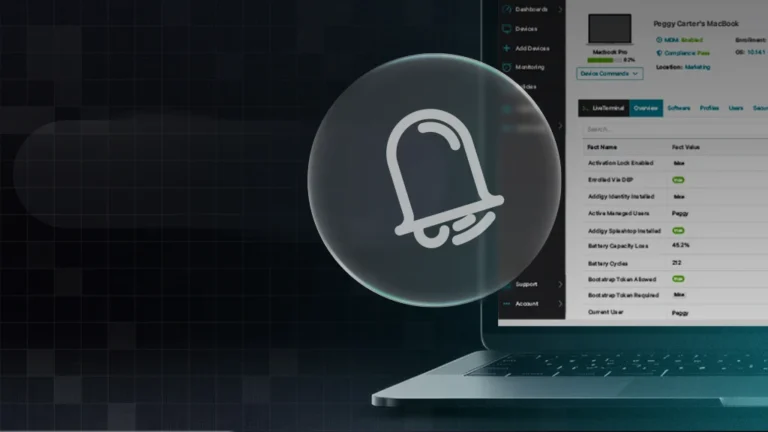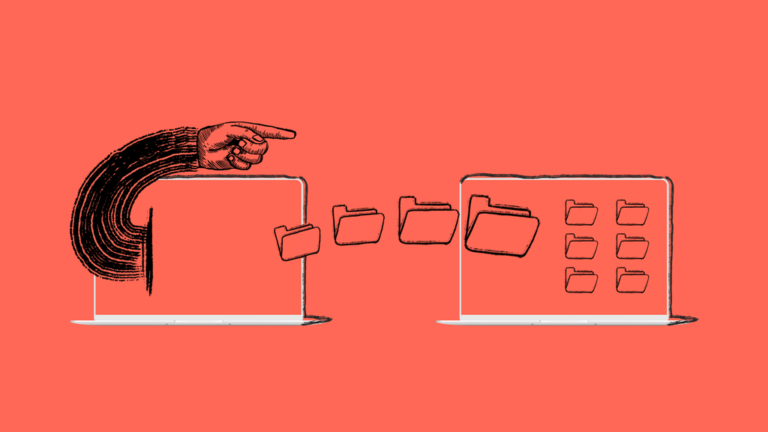How to Prepare, Wipe and Clean a macOS Device for a New Employee
Growing organizations and businesses must overcome numerous challenges associated with scaling their needs. This process includes regularly recruiting and hiring new employees, in addition to keeping up with the technology requirements of those new staff members.
Whether you want to improve onboarding processes or simply repurpose devices and systems, knowing how to reprovision macOS devices is crucial. A seamless and secure process not only enhances your existing device inventory, but it also contributes to a better end-user experience.
In this post, we’ll walk you through how to wipe clean a Mac while preparing and reassigning it for a new employee. While you’ll need to keep a few best practices in mind, a comprehensive platform like Addigy can eliminate stress, reduce wait times to minutes instead of hours, and help you keep tabs on your most important tech.
What is Reprovisioning?
Reprovisioning is a term that encompasses a few specific actions before assigning a device to an employee. The process, which is now standard in many organizations, involves removing the operating system (OS) from a Mac device and then reinstalling the most updated version for a new user.
Reprovisioning is how to completely wipe a Mac clean to ensure that no user data or application inventory is left. In order to pass on the device to a new user, however, IT admins need to provision the device again. This simply means installing or upgrading the operating system before the initial handoff.
Why is Reprovisioning Good Practice?
One of the reasons reprovisioning is a good idea is because it is now common practice in IT workflows for large organizations. As technology evolves, it’s always wise to keep pace with current industry standards.
Additionally, Apple has continually released yearly software updates and upgrades that allow macOS devices to run more smoothly and with greater security. When passing a device on to a new user (from a previous user), it’s best to ensure that the new user has the most up-to-date operating system available.
As a practice, reprovisioning removes some of the security “red flags” associated with simply signing out of a device and having another user create a new profile.
Best Practices for How to Wipe a Mac (macOS Devices)
Detailed instructions for erasing and reformatting a storage device in Disk Utility on a Mac can be located within Apple’s support documentation.
However, as of macOS Monterey, Apple has included native a new Erase and Reinstall option, to allow users to easily reprovision a macOS Device.
What used to take hours, now can take a matter of minutes to reprovision a macOS Device for a new employee. Users can now navigate to System Preferences > Select System Preferences in Menu Bar > Erase All Contents and Settings and perform this action.
Additionally, Addigy Users can now initiate this process remotely from anywhere in the world, using the Addigy Platform. The steps to perform this task include:
- GoLive the Device
- Select Wipe Device
- Select Erase All Contents and Settings
- Press Wipe Device
If Device is registered for Automatic Device Enrollment, it should show up in the console automatically when connected to the internet after reprovisioning.
Remember—when you are switching a macOS device from one user to another, it’s always best to completely wipe the device and reinstall macOS from scratch. Each new user will benefit from having a fresh, clean, and secure setup.
Guide to Cleaning Up a Mac with Addigy Remote Wipe
Addigy allows IT administrators to wipe a device remotely. To accomplish this task, admins can refer to the Remote Lock and Remote Wipe instructions located in the help documentation. To complete these steps in Addigy, admins should initiate the process from the Addigy Console.
Before you wipe a device with Addigy, ensure that the device has an assigned MDM profile. This allows you the ability to fully wipe the device. Once you’ve verified this, follow the detailed instructions in the support docs, which follow the general process below.
- Lock the device – Set and save a 6-digit passcode to lock the device
- Erase all data – The erasure process begins immediately, with no warning given to the user. As such, make sure you are prepared to lose all data.
With macOS Monterey, Apple has also enabled the ability for users to reset their own Mac devices with Erase All Content and Settings (EACS). Administrators should be aware that there is no direct notification when a user performs EACS.
macOS Monterey Considerations
With each new macOS update, the erasure process changes slightly. It’s important to keep the following principles in mind when wiping and reprovisioning.
With Addigy, the Remote Device Wipe pre-macOS Monterey will erase the entire disk, including the Recovery Partition and any other partitions on the device. However, Erase behavior has changed post-Monterey.
On Monterey, the Operating system is not wiped (only the User Content and Settings are wiped from the machine). However, the machine is in a fresh state for a startup with a new user.
Wipe a Device Locally
Addigy recognizes that it’s also possible to wipe a device locally, and in some scenarios, this is the best option. After a local wipe (as compared to a remote process), reinstallation of macOS is required.
Apple provides detailed instructions on how to reinstall macOS using macOS Recovery. The reinstallation process is carried out through the Utilities window on a Mac. The password created during lock is required to move forward with reinstallation.
Reinstalling macOS
For Addigy admins, it’s important to recognize that the MDM Wipe command will only erase the disk; it does not reinstall macOS in preparation for a new user (Apple’s support docs describe this expected behavior). Moreover, with EACS, it is possible to reinstall. However, this is only available in macOS Monterey and above. If you wish to erase and reinstall macOS for Big Sur and lower, Addigy helps you accomplish this with the click of a button. Just follow the steps outlined in our recent blog post.
As part of your workflow and inventory management, you must ensure that a reinstallation process is included before passing off a device to a new user.
Let Addigy Remote Wipe Improve Your Processes
When you need to ensure that your fleet of macOS devices is ready to go at all times, you need a mobile device management platform that allows you to do just that. As your organization grows, preparing and reprovisioning devices quickly matters—not only to your end users but also to the business.
Take control of all of your team’s hardware and software assets. Rest assured knowing that your reprovisioning processes are secure, compliant, and completely end-to-end.