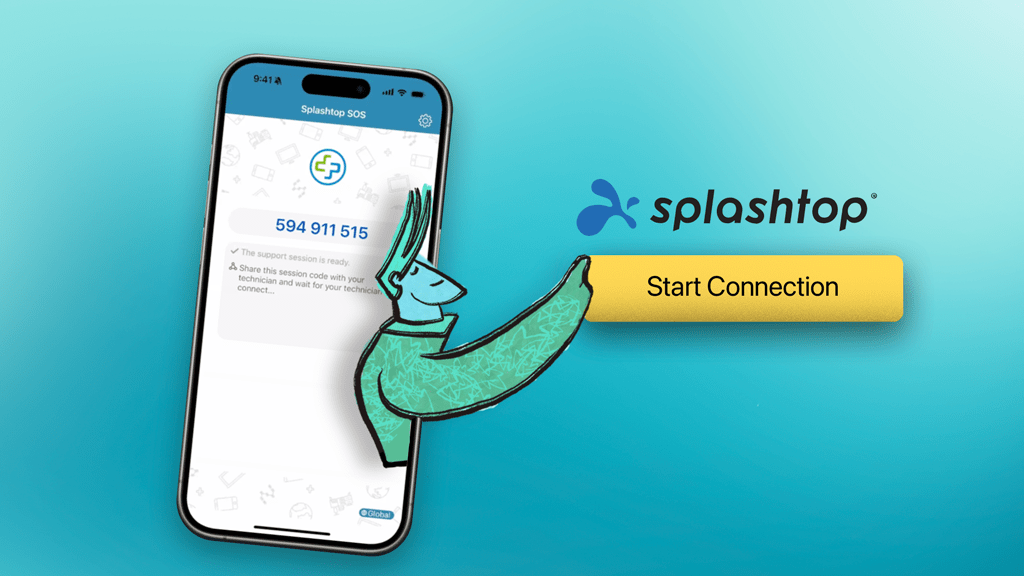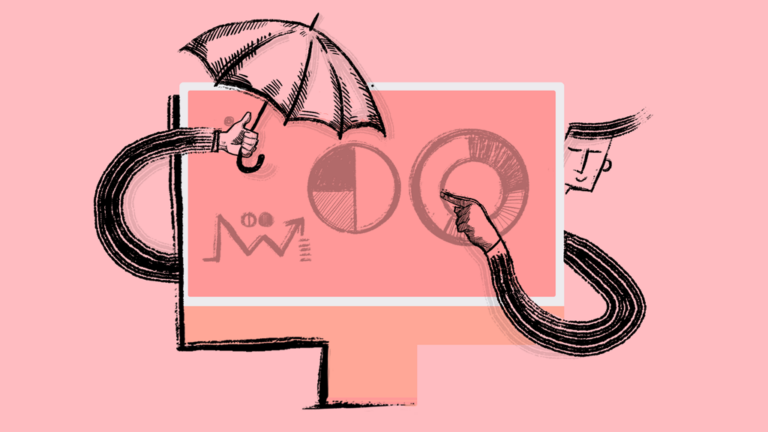iOS Screen Viewing with Addigy’s Latest Splashtop Integration Update
In today’s fast-paced digital landscape, providing seamless IT support is more crucial than ever. At Addigy, we’re committed to empowering IT professionals with tools that simplify their workflows and enhance their support capabilities. Our latest update to the Splashtop integration is designed with this very goal in mind—enabling rapid, real-time screen viewing for iOS and iPadOS devices. This new feature is a game-changer for IT teams looking to offer unparalleled remote support.
Why This Update Matters
The latest enhancement to our Splashtop integration allows IT professionals to view iOS and iPadOS screens in real-time. This feature significantly cuts down on troubleshooting time, providing quicker resolutions to end-user issues. Whether it’s guiding a user through a complex process or diagnosing a problem directly from their screen, the ability to see what they see makes all the difference.
Key Benefits of the Splashtop Integration
- Faster Resolution Times
With the ability to view the user’s screen instantly, IT technicians can identify and resolve issues more quickly, reducing downtime and improving overall productivity. - Improved User Experience and Security
The seamless integration ensures a smooth experience for both the technician and a secure connection for the end user. Users can easily connect with minimal setup, making the support process less frustrating and more efficient. - Enhanced Support for iOS and iPadOS Devices
Apple devices are known for their robust security features, which can sometimes make remote support challenging. Our updated Splashtop integration bridges this gap, offering a secure way to view these devices.
How to Use the Updated Splashtop Integration
Getting started with the new Splashtop integration is straightforward. Here’s a quick guide to help you make the most of this feature:
- Make sure the Splashtop SOS app is installed on the device.
It can be deployed via the Apps and Books integration with Apple Business Manager or Apple School Manager or installed manually by the end-user. - Navigate to the GoLive Page
Begin by accessing the GoLive page for the device you need to support. You can find this in the Devices section. - Initiate Splashtop Remote Control
On the GoLive page, locate the Splashtop Remote Control icon in the top right corner. Clicking this will open the Splashtop control initiation screen. - Coordinate with the User
The user on the iOS or iPadOS device will need to provide you with a 9-digit access code. This code is entered into the Addigy modal that appears once Splashtop is initiated. If your user is in the EU, remind them to switch their Splashtop SOS app from EU to Global for a successful connection. - Start the Screen Viewing Session
Once the code is entered, the user will be prompted to “Start Broadcast.” This action will share their screen with you, allowing you to see and guide them through any issues in real-time.
See it in Action
Why Choose Addigy for Your IT Needs?
At Addigy, we understand the challenges that IT professionals face daily. That’s why we continually innovate and update our platform to meet your needs. Our latest Splashtop integration is just one of many ways we’re helping IT teams around the world provide better, faster, and more secure support.
With this update, we’re not just improving your ability to troubleshoot iOS and iPadOS devices—we’re enhancing the entire support experience for both technicians and end-users alike.
Stay ahead of the curve and leverage the power of Addigy’s Splashtop integration to provide top-notch support. Ready to see the difference for yourself? Head over to your Addigy dashboard and start using the new Splashtop integration today.